 |
|
1. File Format
- We accept All design file formats, Such as
- PDF, EPS, Ai, CDR, PSD, TIFF, PNG and JPEG files (All image files need to be in correct size and at-least 300DPI) for correct size printing else we cannot take it’s responsibility
- You can also supply us with Microsoft Office (Word, Excel, Power Point Files) to give data for sequential artworks

|
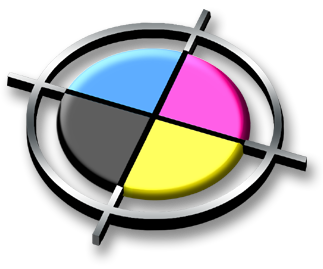 |
|
2. Colours Correction
- We Highly recommend use of process colours in your file.
- To get an idea about exact shades that will show after printing have your files converted to CMYK / PMS colours
|
 |
|
3. Image / Artwork Resolution
- A vector file is prefered, In case of Image file it’s resolution should 350DPI or higher
- Do not company images from website as they are normally low resolution and do not print well. Low resoltion artwork can produce, blur, fuzzy, pixiled or rough printing result.
- Image should equal to or bigger than size of actual print.
- High Resolution Image VS Low Resolution Image:
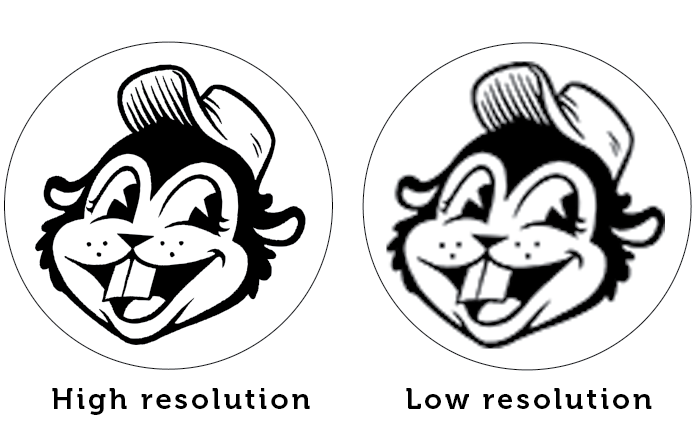
|
 |
|
4. Outline / Curve Fonts
- It is very important to have your fonts curved / Outline / Group to avoid having missing fonts once art file open in different software.
- Different Software use different key’s to covert font to outline.
- Do Not Stretch of squeeze fonts from their normal positions
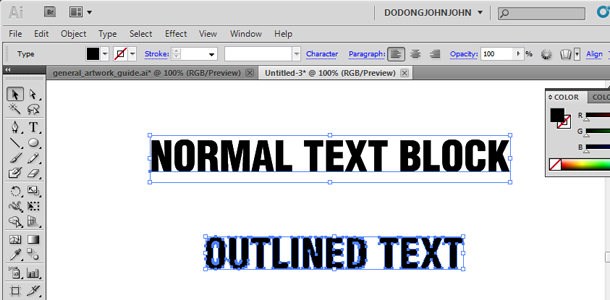
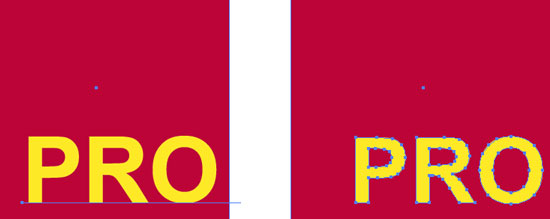
|
 |
|
5. Artwork Orientation
- Use correct positioning on content and images in your artwork, Keep in mind, safe print area and cutting / trim line
- In case of sheet stickers keep in atleast 4mm space margin between one sticker and next stickers for cutting space.
 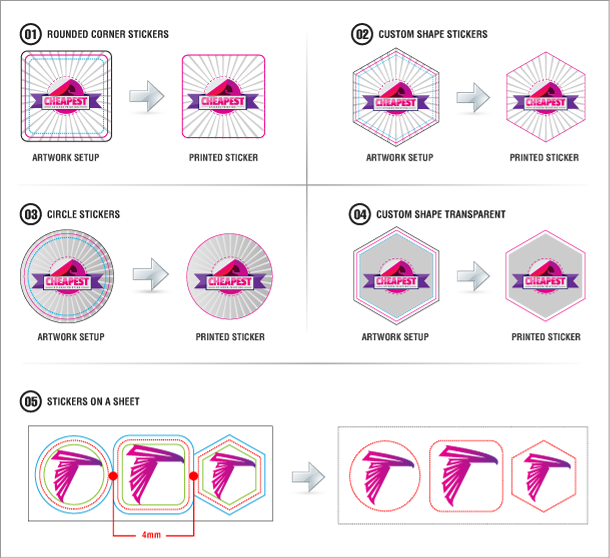
|
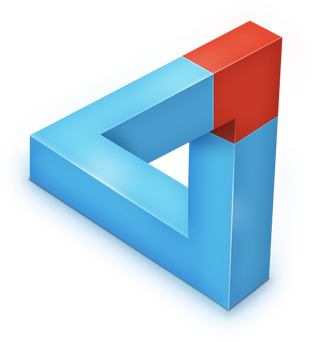 |
|
6. Custom Shape / Die Cutting
- Avoid Sharpe edges while making die-line for in die cut stickers
- Have the shape edges converted round to get better cutting
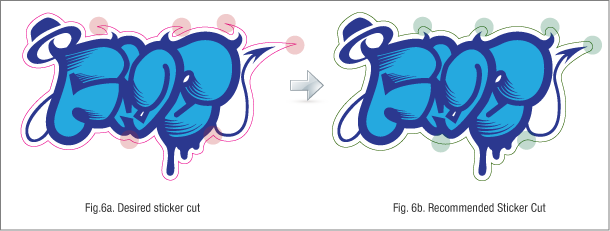
|
 |
|
7. Checking Final Draft
- Check final draft for cutting errors, data placement, Margin from corners and overall look of the final artwork
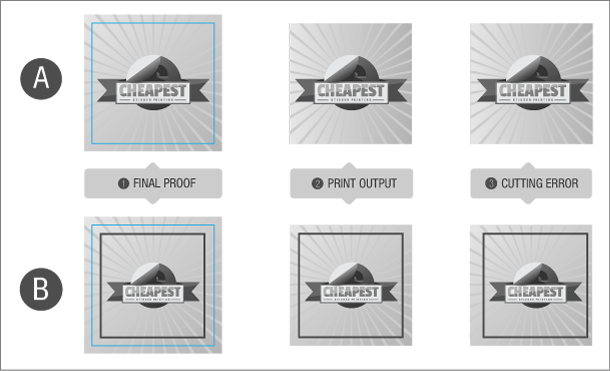
|
 |
|
8. Links, Transparency effects, Ups
- Avoid unnecessary up’s except in case of sheet stickers
- When using transparency effects, shadow and blur effects make sure to group them for not having missing layers.
- Check overall positioning and cutting lines for the artwork
- Remove any links to avoid problem with file
|

